How do my customers interact with a thyng?
Your
customers can interact with a thyng in two ways: NFC or QR.
NFC:
Android
users may need to check their phone settings to ensure NFC is enabled. With
their phone unlocked, they then just tap and hold the back of their phone against
a thyngs icon.
iPhone
users will need an NFC reader app (like Tap
& Scan - downloadable here) to detect the NFC tag.
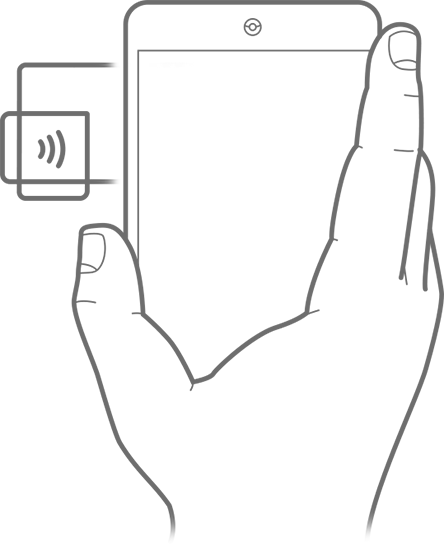
Note that the
location of the NFC reader varies from phone to phone. Moving the phone slowly
up and down will usually ensure accurate detection.
QR:
QR codes
provide an alternative to NFC and can be detected by any app that can read them.
This includes the iPhone camera (no app required since iOS 11), the Chrome
browser, and popular social networking apps including Facebook, Pinterest, and Twitter.
With the reader
app open, users simply frame the QR code in the centre of the screen.
Related Articles
What is a Thyng Page?
Thyng Pages are the content that is displayed when a user interacts with one of your objects. You can use pre made templates to help create a Thyng page, before linking them to your objects.What is a thyng?
A thyng is the name we give to an object enhanced with Thyngs technology. A thyng can be interacted with by a smartphone using NFC/QR. When your customers see a logo like this, they know it is something they can interact with. Do you recommend any apps for interacting with thyngs?
For the best experience, you can recommend that customers download the Tap & Scan app, so they can scan, favourite, share and store their interactions with you. You can then also send them follow-up messages via the app. Download the app here.How are Projects, Objects and Thyngs related?
The diagram below illustrates the relationship between Projects, Objects, Thyngs and Pages