Upload Music Into Mind Movies Library
Click on the 'Music' tab
Click on 'More Options'
Click on 'Upload My Own Music'
'Browse' to the .mp3 file music location on your computer, select the song you would like to upload, and click Open/OK.
Click the box stating 'I am legally authorized to use this mp3'.
Type in a 'Title' for this song, as it will then appear in your Music Library.
Type in a 'Title' for this song, as it will then appear in your Music Library.
Click 'Submit'
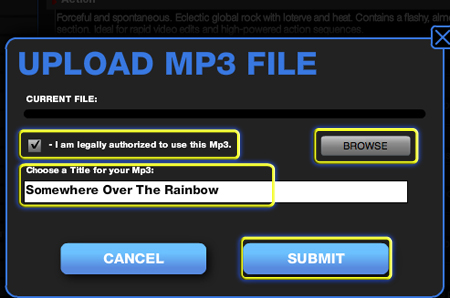
Related Articles
Upload Music From iTunes Into Mind Movies
Uploading your iTunes MP3 music to your Mind Movies Music Library Please note, music must be in MP3 format before it can be uploaded into Mind Movies. Depending on your specific settings in iTunes, your music files coule be MP3 or MP4 files. (For ...Upload Your Own Photos Into Mind Movies Library
In Mind Movies Click 'Create A Video' Click the 'Pictures' tab Click 'More Options' Click 'Upload My own Pictures' Click 'Choose Files' You can choose one file at a time or choose multiple and import them all at once Locate and select the picture ...See Larger Picture Previews In Mind Movies Picture Library
Want to see a larger preview of the picture thumbnails before you drop them into your timeline? Click the 'Pictures' tab Click either 'Mind Movies Library' or 'My Library' Click on any picture in the library, a larger window will open allowing you a ...Loop Music In Your Mind Movie
This setting will automatically loop the music to match the length of the images in your timeline. In Mind Movies Click the 'Preferences' tab Click 'Music Settings' Click the box 'Enable Music Loop'How Many Mind Movies Can I Make?
You can make as many Mind Movies as you would like, and you can download your Mind Movies onto as many computers and devices as you would like!