Change Transitions Between Pictures
A transition occurs when your movie changes from one picture to the next. When creating a new Mind Movie, transitions are added automatically between each slide.
To apply transitions of your choice:
click the 'Transitions' tab
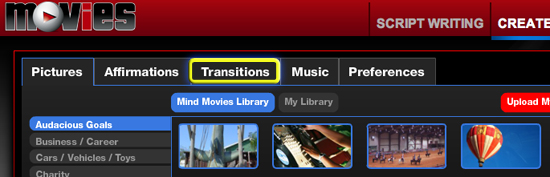
One the left, there are 3 categories of transitions to choose from. Fades, Motion, and Fades

With your mouse, hover over each transition. An example of the transition will play using the parrot image.
Click and drag a transition to the area between two pictures in your timeline
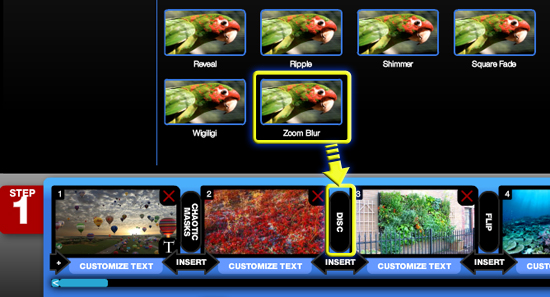
Please watch this video tutorial for further instruction on changing transitions:
Mind Movie Video Tutorial - Changing Transitions
Related Articles
Locate My Uploaded Pictures
Once you have uploaded your own pictures into the Mind Movies 3.0 photo library, you can find them here: In Mind Movies Click 'Create A Video' Click the 'Pictures' tab Click 'My Library'Acceptable Pictures, Photos, & Images File Formats
Acceptable Image Types You can upload .png, .jpg, or .gif image files to your Mind Movie Image Library. Acceptable Image SizesThe bigger the size and resolution the better. Large photos will have the best quality and look the sharpest. If the photo ...Import Facebook Pictures To Mind Movies
Before importing your Facebook pictures into your Mind Movies picture library, you need to make sure that you are logged into your Facebook account. In Mind Movies Click 'Create A Video' Click the 'Pictures' tab Click 'My Library' Click 'Upload My ...Move / Change The Position Of Text Affirmations
Click on the 'My Videos' tab in the top right navigation area. You will see a list of your videos appear in 'Video List' if you have previously saved a video. Click on the video that you wish to 'Edit'. Click on 'Customize Text'. Under 'Position', ...Change Your Mind Movies Password / Email
Changing your password / email in Mind Movies Log in to your Mind Movies account In the upper right, click 'My Account' In 'Account Information' enter your new password / email and verify it Click 'Save New Password' / 'Save New Email'