Upgrade Key steps
Key steps that must be followed without which the upgrade may fail.
- All Analytics Plus Services must be stopped.
- AnalyticsPlus folder must be given "Everyone" folder permission with "Full Control" before upgrade (Can be revoked after upgrade)
- Complete AnalyticsPlus folder's copy must be taken to a different location before the upgrade
- Commandprompt must be run as administrator
- Antivirus Exclusions must be given for ManageEngine folder and all its sub directories.
To download the latest upgrade file, visit
https://www.manageengine.com/analytics-plus/service-packs.html
For older builds, Visit
http://archives.manageengine.com/analytics-plus/
Instructions to Upgrade :
Follow the below steps one by one, do not skip any steps.
- Shut down Analytics Plus.
- Windows installations- Open the services window (Run--> services.msc) and stop the "ManageEngine Analytics Plus" service. The other two Analytics Plus services (Accounts and reports) will shutdown automatically.
- Linux installations- Run the shutdown.sh command from the directory \AnalyticsPlus\bin
- As a best practice, take a complete backup of 'Analytics Plus Home' folder.
- The pgsql (postgreSQL) folder in the Analytics Plus installation directory should have the following permissions configured.
This is a pre-requisite for a successful upgrade - Run the UpdateManager.bat script (sh UpdateManager.sh for Linux) under the 'Analytics Plus Home/bin' folder which invokes the
Update Manager tool. - Browse and select the Service pack file (.ppm) saved in your computer.
- Click Install to initiate the upgrade process.
- Once you see the "Installed" message on your screen, click Finish to complete the installation.
- Start Analytics Plus application.
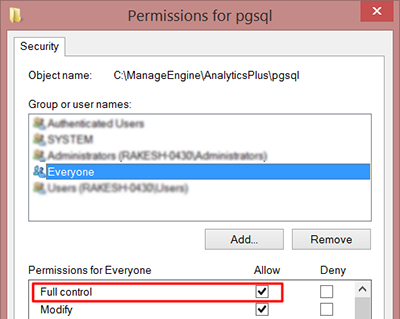
Note
- < Analytics Plus Home > refers to the directory in which you have installed the Analytics Plus product. This directory location is specified by you when you install the product.
- For customers who are using the #2900 and #2901 build, the home directory would be < Reports Home >. < Reports Home > refers to the directory in which you have installed the ManageEngine Reports product. This directory location is specified by you when you install the product.
- If you have rebranded Analytics Plus and are upgrading from build 3040 or below, please perform the rebranding procedure again.
New to ADSelfService Plus?
Related Articles
Upgrade issue in build 3200
Upgrade issue in build 3200 The below cases were identified in local system and couple of customer's system during 3200 upgrade. Issue 1: PGSQL migration fails: Since this upgrade will upgrade pgsql version, pgsql has its own upgrade prior to ...Slowness in accessing dashboards after an upgrade to 4000
Analysis: CPU spikes to 100% and the pgsql.exe processes consuming more memory. The phantom server which used to generate the snapshots for all the reports is enabled by default after the upgrade. This process creates load and causes the performance ...Upgrade failure
Issue: Upgrade fails with error - "Error occurred :: Irrevertable exception occurred" Analysis: Tried to start database manually, but it fails to start. Antivirus has been disabled/uninstalled. Log Traces: Aug 10, 2016 4:02:37 PM ...Failed to upgrade to build 5300/5301
Issue: Upgrade fails while attempting to upgrade to the build 5300/5301. Cause: Upgrade fails due to a necessary system property required for logging slow queries is missing. This issue will arise while attempting to upgrade to the ...Steps to import approval date
We can fetch the approval date data from ServiceDesk Plus using the following workaround. Below are the steps to be followed to successfully import the data. Step 1: Click Import data within the ServiceDesk Plus database in Analytics Plus. Step 2: ...